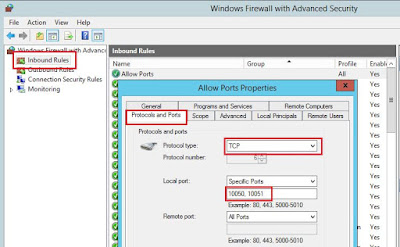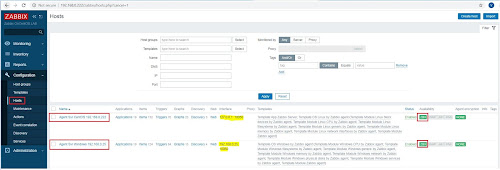1. Cấu hình SNMP trên Windows
2. Cấu hình SNMP trên Cisco IOS
3. Add Host Monitor SNMP trên Zabbix
Thực hiện
1. Cấu hình SNMP trên Windows
- Cài SNMP bằng Windows PowerShell
PS C:\Users\Administrator> import-module servermanager
PS C:\Users\Administrator> Install-WindowsFeature SNMP-Service -IncludeManagementTools
Success Restart Needed Exit Code Feature Result
------- -------------- --------- --------------
True No Success {Feature Administration Tools, SNMP Tools,...
- Kiểm tra sau khi cài đặt
PS C:\Users\Administrator> Get-WindowsFeature SNMP-Service
Display Name Name Install State
------------ ---- -------------
[X] SNMP Service SNMP-Service Installed
- Xem thông tin trước khi cấu hình
PS C:\Users\Administrator> Get-ChildItem HKLM:\SYSTEM\CurrentControlSet\Services\SNMP\Parameters\
Hive: HKEY_LOCAL_MACHINE\SYSTEM\CurrentControlSet\Services\SNMP\Parameters
Name Property
---- --------
ExtensionAgents W3SVC : Software\Microsoft\W3SVC\CurrentVersion
PermittedManagers 1 : localhost
RFC1156Agent sysServices : 76
sysLocation :
sysContact :
ValidCommunities
- Thiết lập SNMP Contract có tên là public
Set-ItemProperty -Path HKLM:\SYSTEM\CurrentControlSet\Services\SNMP\Parameters\RFC1156Agent\ -Name sysContact -Value public
- Thiết lập Community là public và Read-only cho Community
Set-ItemProperty -Path HKLM:\SYSTEM\CurrentControlSet\Services\SNMP\Parameters\ValidCommunities\ -Name public 4
- Cho phép IP 192.168.0.222 mới có thể thiết lập SNMP vào server này
Set-ItemProperty -Path HKLM:\SYSTEM\CurrentControlSet\Services\SNMP\Parameters\PermittedManagers\ -Name 2 -Value 192.168.0.222
- Khởi động SNMP serves
Restart-Service SNMP -Verbose
- Kiểm tra thông tin đã cấu hình
PS C:\Users\Administrator> Get-ChildItem HKLM:\SYSTEM\CurrentControlSet\Services\SNMP\Parameters\Hive: HKEY_LOCAL_MACHINE\SYSTEM\CurrentControlSet\Services\SNMP\ParametersName Property---- --------ExtensionAgents W3SVC : Software\Microsoft\W3SVC\CurrentVersionPermittedManagers 1 : localhost2 : 192.168.0.222RFC1156Agent sysServices : 76sysLocation :sysContact : publicTrapConfigurationValidCommunities public : 4PS C:\Users\Administrator>
- Đảm bảo port 161 UDP được cho phép trên Firewall của windows
netsh advfirewall firewall add rule name="Allow Port 161 UDP" dir=in action=allow protocol=UDP localport=161
Cấu hình GUI tham khảo ở đây
2. Cấu hình SNMP trên Cisco IOS
Version 2
snmp-server community public ro
Version 3
snmp-server group SNMPGroup v3 privsnmp-server user SNMPUser SNMPGroup v3 auth md5 snmpPASSWORD123 priv des snmpKEY123snmp-server host 192.168.0.222 version 3 auth SNMPUser
Tham khảo bài cấu hình SNMP trên cisco có giải thích ở đây
3. Add Host Monitor SNMP trên Zabbix
- SNMP Version 2
Windows:
Cisco IOS:
- Cài đặt tool trên zabbix:
sudo yum install net-snmp net-snmp-utils
- Kiểm tra:
snmpwalk -v2c -c public 192.168.100.6 1.3.6.1.2.1.1.1
- Kết quả thành công:
[root@zabbix5 ~]# snmpwalk -v2c -c public 192.168.100.6 1.3.6.1.2.1.1.1SNMPv2-MIB::sysDescr.0 = STRING: Cisco IOS Software, C2960 Software (C2960-LANLITEK9-M), Version 15.2(7)E2, RELEASE SOFTWARE (fc3)Technical Support: http://www.cisco.com/techsupportCopyright (c) 1986-2020 by Cisco Systems, Inc.Compiled Sat 14-Mar-20 17:53 by prod_rel_team
Tham khảo SNMP cisco và zabbix tại đây
- SNMP Version 3
- Tìm và Download templates cho thích hợp với thiết bị cần monitoring (SNMPv3 không tích hợp sẵn trong Zabbix)- Import templates
- Add host:
Chúng ta thấy SNMP enable xanh có nghĩa thiết lập kết nối SNMP thành công.