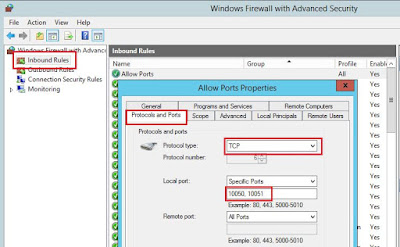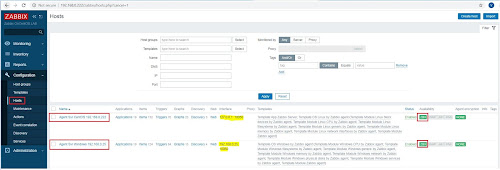Sơ đồ lab:
Yêu Cầu:
1. Thực hiện đấu nối dây và đặt ip như sơ đồ
2. Cấu hình OSPF đảm bảo tất cả các IP có thể ping thấy nhau
3. Hiệu chỉnh Router - ID cho các router là:
- R1: 1.1.1.1
- R2: 2.2.2.2
- R3: 3.3.3.3
- R4: 4.4.4.4
4. Hiệu chỉnh quá trình bình bầu DR/BDR kết nối giữa:
- R1-R2-R3: đảm bảo R1 là DR; R2 là BDR
- R1-R4: đảm bảo R1 luôn là DR
5. Hiệu chỉnh metric để R3 đi đến Loopback0 của R4 hay R3 đến ip 8.8.8.8 phải
đi qua cổng E0/3 của R1
Thực Hiện:
1. Thực hiện đấu nối dây và đặt ip như sơ đồ
R1:
enable
conf t
hostname R1
ip domain name OSPF.lab
username admin privilege 15 password admin1234
line vty 0 4
login local
transport input ssh
crypto key generate rsa general-keys modulus 1024
ip ssh version 2
interface e0/2
ip address 192.168.14.1 255.255.255.0
no shutdown
exit
interface e0/3
ip address 192.168.13.1 255.255.255.0
no shutdown
exit
interface e0/1
ip address 192.168.123.1 255.255.255.0
no shutdown
exit
interface Lo0
ip address 172.16.1.1 255.255.255.0
no shutdown
exit
do wri
R2:
enable
conf t
hostname R2
ip domain name OSPF.lab
username admin privilege 15 password admin1234
line vty 0 4
login local
transport input ssh
crypto key generate rsa general-keys modulus 1024
ip ssh version 2
interface e0/1
ip address 192.168.123.2 255.255.255.0
no shutdown
exit
interface Lo0
ip address 172.16.2.1 255.255.255.0
no shutdown
exit
do wri
R3:
enable
conf t
hostname R3
ip domain name OSPF.lab
username admin privilege 15 password admin1234
line vty 0 4
login local
transport input ssh
crypto key generate rsa general-keys modulus 1024
ip ssh version 2
interface e0/3
ip address 192.168.13.3 255.255.255.0
no shutdown
exit
interface e0/1
ip address 192.168.123.3 255.255.255.0
no shutdown
exit
interface Lo0
ip address 172.16.3.1 255.255.255.0
no shutdown
exit
do wri
R4:
enable
conf t
hostname R4
ip domain name OSPF.lab
username admin privilege 15 password admin1234
line vty 0 4
login local
transport input ssh
crypto key generate rsa general-keys modulus 1024
ip ssh version 2
interface e0/2
ip address 192.168.14.4 255.255.255.0
no shutdown
exit
interface Lo0
ip address 8.8.8.8 255.255.255.0
no shutdown
exit
do wri
2. Cấu hình OSPF đảm bảo tất cả các IP có thể ping thấy nhau
R1:
ena
conf t
router ospf 1
exit
!
int rang e0/1 ,e0/3, lo 0
ip ospf 1 are 0
exit
int rang e0/2
ip ospf 1 are 1
exit
end
wri
R2:
ena
conf t
router ospf 1
exit
!
int rang e0/1
ip ospf 1 are 0
exit
int lo 0
ip ospf 1 are 2
exit
end
wri
R3:
ena
conf t
router ospf 1
exit
!
int rang e0/1 ,e0/3, lo 0
ip ospf 1 are 0
exit
end
wri
R4:
ena
conf t
router ospf 1
exit
!
int rang e0/2
ip ospf 1 are 1
exit
int lo 0
ip ospf 1 are 1
exit
end
wri
Kiểm tra:
- Bảng neighbor của các router
R1:
R1#show ip ospf neighbor
Neighbor ID Pri State
Dead Time Address
Interface
172.16.2.1 1 FULL/BDR
00:00:38 192.168.123.2 Ethernet0/1
172.16.3.1 1 FULL/DR
00:00:39 192.168.123.3
Ethernet0/1
172.16.3.1 1 FULL/DR
00:00:36 192.168.13.3
Ethernet0/3
8.8.8.8 1
FULL/DR 00:00:30
192.168.14.4 Ethernet0/2
R1#
R2:
R2#show ip ospf neighbor
Neighbor ID Pri State
Dead Time Address
Interface
172.16.1.1 1 FULL/DROTHER
00:00:32 192.168.123.1 Ethernet0/1
172.16.3.1 1 FULL/DR
00:00:32 192.168.123.3
Ethernet0/1
R2#
R3:
R3#show ip ospf neighbor
Neighbor ID Pri State
Dead Time Address
Interface
172.16.1.1 1 FULL/DROTHER
00:00:31 192.168.123.1 Ethernet0/1
172.16.2.1 1 FULL/BDR
00:00:30 192.168.123.2 Ethernet0/1
172.16.1.1 1 FULL/BDR
00:00:36 192.168.13.1 Ethernet0/3
R3#
R4:
R4#show ip ospf neighbor
Neighbor ID Pri State
Dead Time Address
Interface
172.16.1.1 1 FULL/BDR
00:00:36 192.168.14.1 Ethernet0/2
R4#
Tất cả các router đã thiết lập được quan hệ láng giềng
- Bảng định tuyến của các router
R1:
R1#show ip route ospf
Codes: L - local, C - connected, S - static, R - RIP, M - mobile, B - BGP
D - EIGRP, EX - EIGRP external, O - OSPF, IA -
OSPF inter area
N1 - OSPF NSSA external type 1, N2 - OSPF NSSA
external type 2
E1 - OSPF external type 1, E2 - OSPF external
type 2
i - IS-IS, su - IS-IS summary, L1 - IS-IS
level-1, L2 - IS-IS level-2
ia - IS-IS inter area, * - candidate default, U
- per-user static route
o - ODR, P - periodic downloaded static route,
H - NHRP, l - LISP
a - application route
+ - replicated route, % - next hop override
Gateway of last resort is not set
8.0.0.0/32 is subnetted, 1 subnets
O 8.8.8.8 [110/11] via 192.168.14.4, 00:36:36,
Ethernet0/2
172.16.0.0/16 is variably subnetted, 4 subnets, 2
masks
O IA
172.16.2.1/32 [110/11] via 192.168.123.2, 00:35:15, Ethernet0/1
O 172.16.3.1/32 [110/11] via 192.168.123.3,
00:35:15, Ethernet0/1
[110/11] via 192.168.13.3, 00:35:15, Ethernet0/3
R1#
R2:
R2#show ip route ospf
Codes: L - local, C - connected, S - static, R - RIP, M - mobile, B - BGP
D - EIGRP, EX - EIGRP external, O - OSPF, IA -
OSPF inter area
N1 - OSPF NSSA external type 1, N2 - OSPF NSSA
external type 2
E1 - OSPF external type 1, E2 - OSPF external
type 2
i - IS-IS, su - IS-IS summary, L1 - IS-IS
level-1, L2 - IS-IS level-2
ia - IS-IS inter area, * - candidate default, U
- per-user static route
o - ODR, P - periodic downloaded static route,
H - NHRP, l - LISP
a - application route
+ - replicated route, % - next hop override
Gateway of last resort is not set
8.0.0.0/32 is subnetted, 1 subnets
O IA
8.8.8.8 [110/21] via 192.168.123.1, 00:35:24, Ethernet0/1
172.16.0.0/16 is variably subnetted, 4 subnets, 2
masks
O 172.16.1.1/32 [110/11] via 192.168.123.1,
00:35:24, Ethernet0/1
O 172.16.3.1/32 [110/11] via 192.168.123.3,
00:35:34, Ethernet0/1
O 192.168.13.0/24 [110/20] via 192.168.123.3, 00:35:34,
Ethernet0/1
[110/20] via 192.168.123.1, 00:35:24, Ethernet0/1
O IA
192.168.14.0/24 [110/20] via 192.168.123.1, 00:35:24, Ethernet0/1
R2#
R3:
R3#show ip route ospf
Codes: L - local, C - connected, S - static, R - RIP, M - mobile, B - BGP
D - EIGRP, EX - EIGRP external, O - OSPF, IA -
OSPF inter area
N1 - OSPF NSSA external type 1, N2 - OSPF NSSA
external type 2
E1 - OSPF external type 1, E2 - OSPF external
type 2
i - IS-IS, su - IS-IS summary, L1 - IS-IS
level-1, L2 - IS-IS level-2
ia - IS-IS inter area, * - candidate default, U
- per-user static route
o - ODR, P - periodic downloaded static route,
H - NHRP, l - LISP
a - application route
+ - replicated route, % - next hop override
Gateway of last resort is not set
8.0.0.0/32 is subnetted, 1 subnets
O IA
8.8.8.8 [110/21] via 192.168.123.1, 00:36:00, Ethernet0/1
[110/21] via
192.168.13.1, 00:36:00, Ethernet0/3
172.16.0.0/16 is variably subnetted, 4 subnets, 2
masks
O 172.16.1.1/32 [110/11] via 192.168.123.1,
00:36:00, Ethernet0/1
[110/11] via 192.168.13.1, 00:36:00, Ethernet0/3
O IA
172.16.2.1/32 [110/11] via 192.168.123.2, 00:36:00, Ethernet0/1
O IA
192.168.14.0/24 [110/20] via 192.168.123.1, 00:36:00, Ethernet0/1
[110/20] via 192.168.13.1, 00:36:00, Ethernet0/3
R3#
R4:
R4#show ip route ospf
Codes: L - local, C - connected, S - static, R - RIP, M - mobile, B - BGP
D - EIGRP, EX - EIGRP external,
O - OSPF,
IA - OSPF inter area
N1 - OSPF NSSA external type 1, N2 - OSPF NSSA
external type 2
E1 - OSPF external type 1, E2 - OSPF external
type 2
i - IS-IS, su - IS-IS summary, L1 - IS-IS
level-1, L2 - IS-IS level-2
ia - IS-IS inter area, * - candidate default, U
- per-user static route
o - ODR, P - periodic downloaded static route,
H - NHRP, l - LISP
a - application route
+ - replicated route, % - next hop override
Gateway of last resort is not set
172.16.0.0/32 is subnetted, 3 subnets
O IA
172.16.1.1 [110/11] via 192.168.14.1, 00:37:41, Ethernet0/2
O IA
172.16.2.1 [110/21] via 192.168.14.1, 00:36:31, Ethernet0/2
O IA
172.16.3.1 [110/21] via 192.168.14.1, 00:36:31, Ethernet0/2
O IA
192.168.13.0/24 [110/20] via 192.168.14.1, 00:37:41, Ethernet0/2
O IA
192.168.123.0/24 [110/20] via 192.168.14.1, 00:37:41, Ethernet0/2
R4#
Các route đã được học đầy đủ. Các ký hiệu
O IA là route học được
OSPF của các
area khác
3. Hiệu chỉnh Router - ID cho các router là:
- R1: 1.1.1.1
- R2: 2.2.2.2
- R3: 3.3.3.3
- R4: 4.4.4.4
R1:
ena
conf t
router ospf 1
router-id 1.1.1.1
end
!
wri
R2:
ena
conf t
router ospf 1
router-id 2.2.2.2
end
!
wri
R3:
ena
conf t
router ospf 1
router-id 3.3.3.3
end
!
wri
R4:
ena
conf t
router ospf 1
router-id 4.4.4.4
end
!
wri
Kiểm tra:
Noted: Chúng ta phải thực hiện xóa process của ospf trên các router sau khi
hiệu chỉnh router-id bằng lệnh clear ip ospf process
R1, R2, R3, R4:
clear ip ospf process
Reset ALL OSPF processes? [no]:
yes
Thực hiện lại lênh show ip ospf neighbor
R1#show ip ospf neighbor
Neighbor ID Pri State
Dead Time Address
Interface
2.2.2.2 1
FULL/DR 00:00:31
192.168.123.2 Ethernet0/1
3.3.3.3 1
FULL/BDR 00:00:33
192.168.123.3 Ethernet0/1
3.3.3.3 1
FULL/DR 00:00:39
192.168.13.3 Ethernet0/3
4.4.4.4 1
FULL/BDR 00:00:31
192.168.14.4 Ethernet0/2
R1#
4. Hiệu chỉnh quá trình bình bầu DR/BDR kết nối giữa:
- R1-R2-R3: đảm bảo R1 là DR; R2 là BDR
Kiểm tra trước khi cấu hình:
R3#show ip ospf neighbor
Neighbor ID Pri State Dead
Time Address Interface
1.1.1.1 1
FULL/DROTHER
00:00:32 192.168.123.1 Ethernet0/1
2.2.2.2 1
FULL/DR
00:00:34 192.168.123.2
Ethernet0/1
1.1.1.1 1
FULL/BDR 00:00:32
192.168.13.1 Ethernet0/3
R3#
Chúng ta thấy hiện tại việc bình bầu chưa đúng với yêu cầu, bây giờ chúng ta
tiến hành hiệu chỉnh prority của
ospf trên các cổng kết nối trên các router này.
Hiệu chỉnh xong, NHỚ XÓA process của ospf bằng lệnh: clear ip ospf process và show ip ospf neighbor kiểm tra lại
R1:
interface Ethernet0/1
ip ospf priority 10
R2:
interface Ethernet0/1
ip ospf priority 5
Kiểm tra trên R3:
R3#show ip ospf neighbor
Neighbor ID Pri State
Dead Time Address
Interface
1.1.1.1
10 FULL/DR 00:00:38 192.168.123.1 Ethernet0/1
2.2.2.2
5 FULL/BDR 00:00:37 192.168.123.2
Ethernet0/1
1.1.1.1 1
FULL/BDR 00:00:36
192.168.13.1 Ethernet0/3
R3#
R1-R2-R3: đã đáp ứng yêu cầu đặt ra.
- R1-R4: đảm bảo R1 luôn là DR
Trong trường hợp này R1 luôn luôn là DR nên chúng ta cấu hình priory trên
cổng Et0/2 của R4 = 0 để R4
không tham gia bình bầu DR
R4:
interface Ethernet0/2
ip ospf priority 0
R4#show ip ospf neighbor
Neighbor ID Pri State
Dead Time Address
Interface
1.1.1.1 1 FULL/DR 00:00:32
192.168.14.1 Ethernet0/2
R4#
Đáp ứng yêu cầu đặt ra
5. Hiệu chỉnh metric để R3 đi đến Loopback0 của R4 hay R3 đến ip 8.8.8.8
phải đi qua cổng E0/3 của R1
Kiểm tra trước khi cấu hình:
R3#show ip route 8.8.8.8
Routing entry for 8.8.8.8/32
Known via "ospf 1", distance 110, metric 21, type inter area
Last update from 192.168.123.1 on Ethernet0/1, 00:11:51 ago
Routing Descriptor Blocks:
192.168.123.1, from
1.1.1.1, 00:11:51 ago, via
Ethernet0/1
Route metric is 21, traffic share count is 1
*
192.168.13.1, from
1.1.1.1, 00:11:51 ago, via
Ethernet0/3
Route metric is 21, traffic share count is 1
R3#
Hiện có 2 hướng để đi đến ip 8.8.8.8 là đi ra khỏi cổng E0/1 và E0/3
R3:
interface Ethernet0/1
ip ospf cost 150
Kiểm tra
R3#show ip route 8.8.8.8
Routing entry for 8.8.8.8/32
Known via "ospf 1", distance 110, metric 21, type inter area
Last update from 192.168.13.1 on Ethernet0/3, 00:18:01 ago
Routing Descriptor Blocks:
* 192.168.13.1, from 1.1.1.1, 00:18:01 ago, via Ethernet0/3
Route metric is 21, traffic share count is 1
R3#
Bây giờ chỉ còn lại 1 hướng đi là duy nhất, đáp ứng yêu cầu đặt ra.
Xong!